Aspect ratio atomics are used to set the width-to-height ratio of an element, even if the parent container or viewport size changes.
| cssproperty | ratio | screensize |
|---|---|---|
| aspect-ratio | 1-1, 2-1, 4-3, 9-16, 16-9 |
N/A |
Aspect ratio atomics are used to set the width-to-height ratio of an element, even if the parent container or viewport size changes.

<div class="padding-sm width-500-tablet">
<img
alt="An example image with an aspect ratio of 2 by 1"
class="aspect-ratio-2-1"
src="~/src/scaffold/media/aspect-ratio-2-1.png"
/>
</div>If the video or iframe container is wider or taller than the video content, the remaining space is filled with a black background. Using the most common video ratio aspect-ratio-16-9 will remove the black background and scale the element responsively.
<div class="padding-sm width-500">
<video
controls
name="media"
class="aspect-ratio-16-9"
src="~/src/scaffold/media/aspect-ratio-video-16-9.mp4"
type="video/mp4"
></video>
</div>If the element's intrinsic size is smaller than its container size, the ratio isn't calculated. These elements will need to have its width set to width: 100% to calculate the height. This can be done with the use of width atomics or image components.
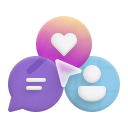
<div class="width-150 image padding-xxs">
<img
class="aspect-ratio-1-1"
alt="An example image with an aspect ratio of 1 by 1"
src="~/src/scaffold/media/aspect-ratio-1-1.png"
/>
</div>If the source image has a different intrinsic aspect ratio than the atomic ratio the image will be stretched. This scenario can be prevented with image atomic object-fit-cover.
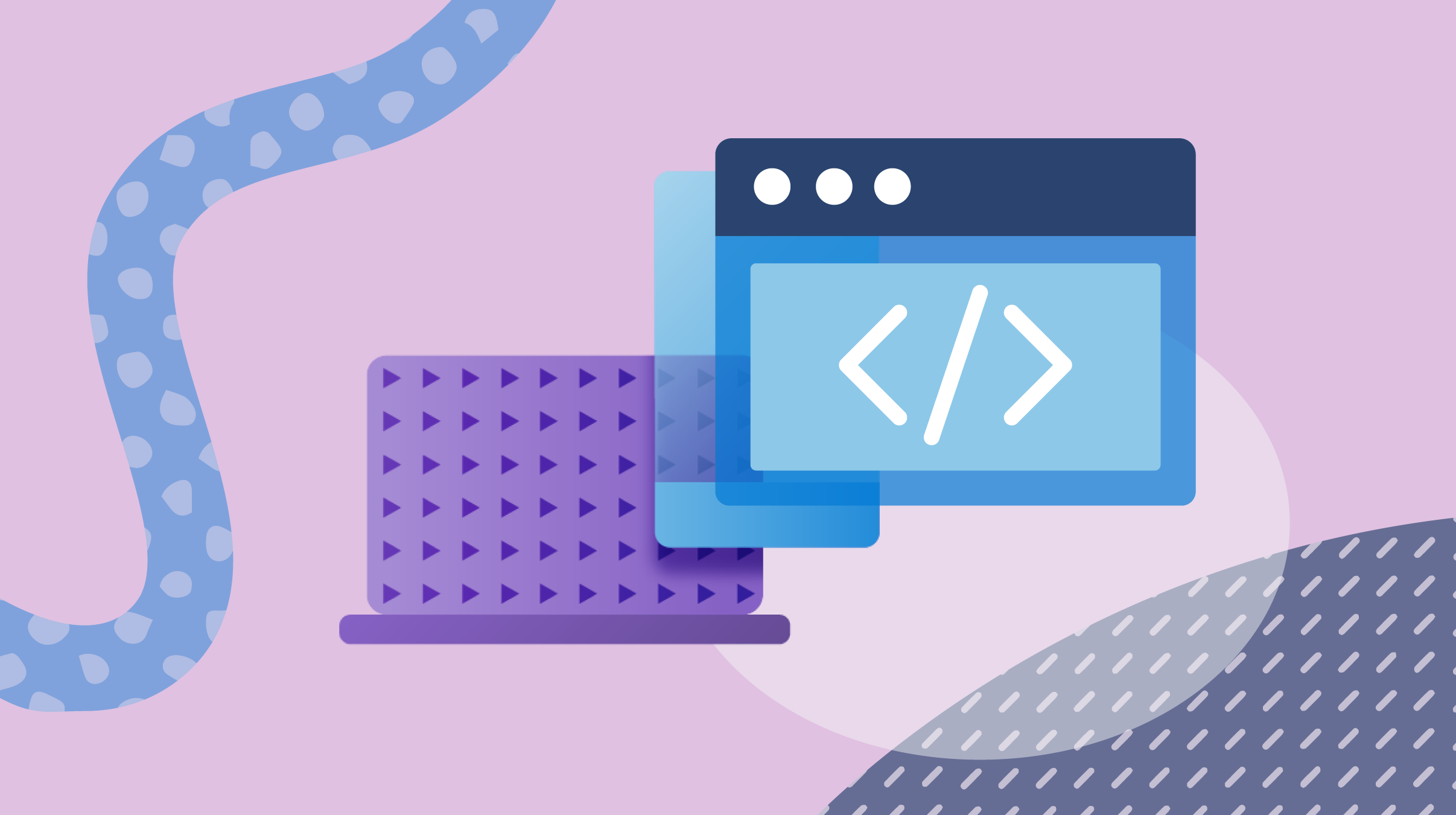
<div class="padding-xxs width-350">
<img
class="aspect-ratio-4-3 object-fit-cover"
alt="An example image resized to an aspect ratio of 4 by 3"
src="~/src/scaffold/media/aspect-ratio-16-9.png"
/>
</div>List of all available classes:
.aspect-ratio-1-1
.aspect-ratio-2-1
.aspect-ratio-4-3
.aspect-ratio-9-16
.aspect-ratio-16-9